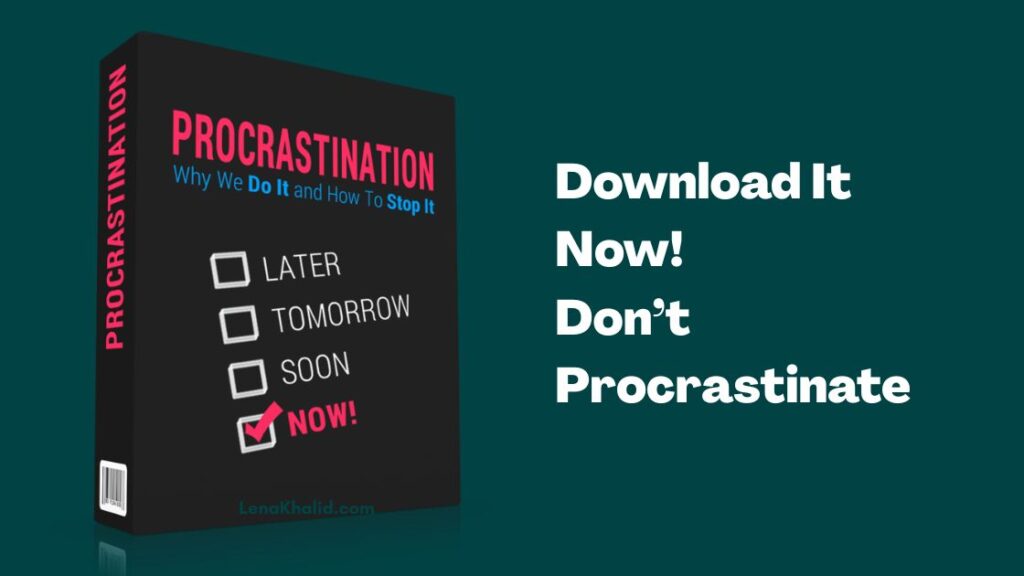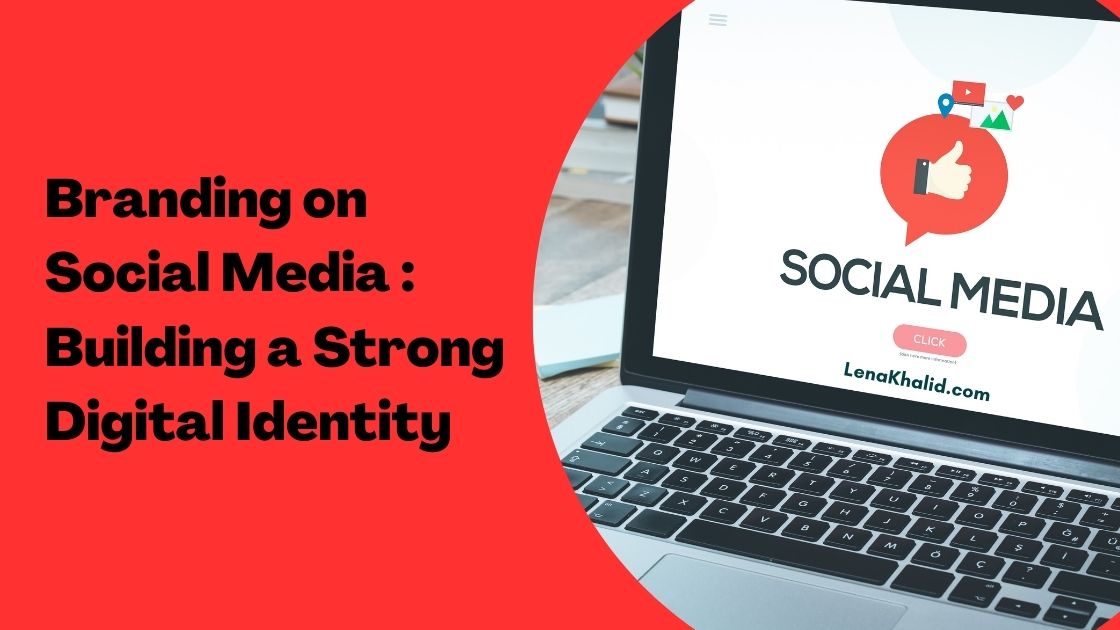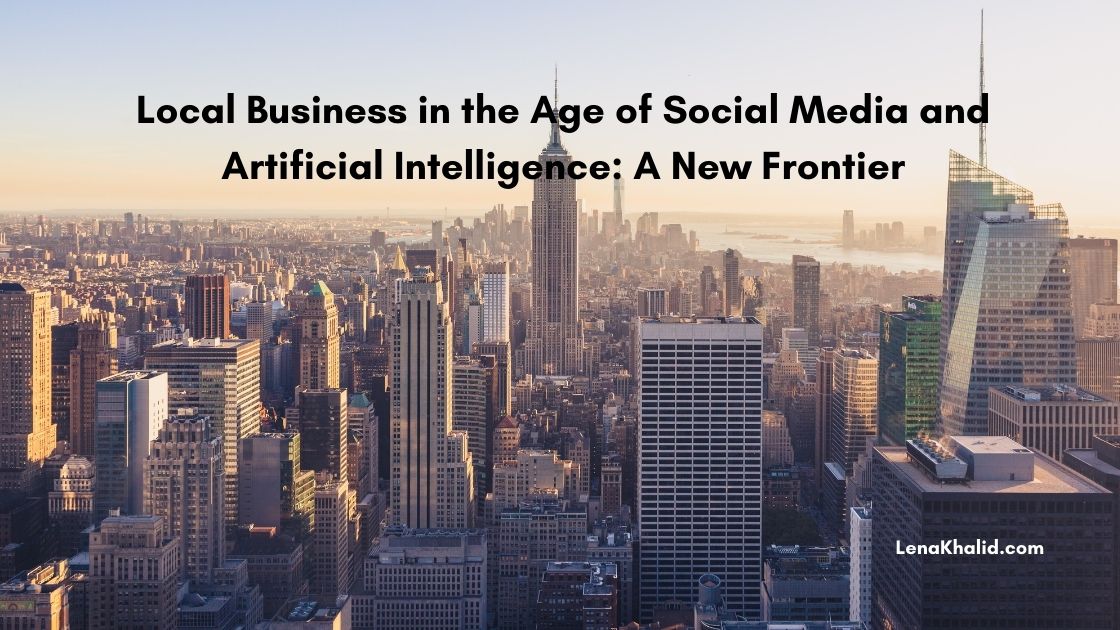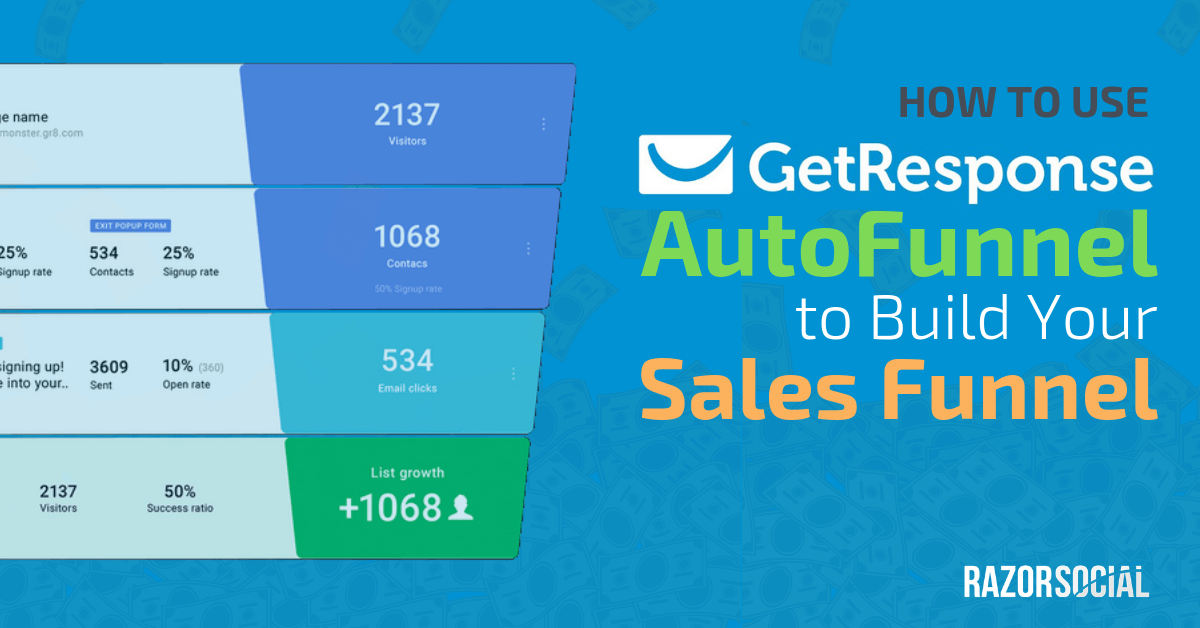
How to use GetResponse Autofunnel to Build Your Sales Funnel
In this article, I’ll show you how to use the Autofunnel tool in GetResponse to build out your whole sales funnel.

And the good new is you don’t have to be a marketing technology expert to build a sales funnel from scratch!
That’s because you won’t have to try and piece together different tools and go through a complex and disjointed process.
With Autofunnel you can set up everything you need to automate your marketing and sell products online, including:
- Facebook ads
- Signup pages
- Landing pages
- Payment integration
- Email automation
- & more!
Now, let’s dive in to see what this tool has to offer and how you can use it to grow your business online.
What is GetResponse and Autofunnel?
GetResponse is an email marketing tool, marketing automation tool, and landing page software all rolled into one.
Oh, and you also get a Webinar software as part of any plan you sign up for except the Basic one.
Recently, GetResponse launched Autofunnel which is designed to allow you to easily set up your full sales funnel.
I got excited about this feature because I know how complicated (and expensive) it is to build a sales funnel using several tools.
Not to mention how painful it becomes to analyze the results when you build a funnel this way…
That pain is now gone!
Autofunnel provides end-to-end analytics and generates your reports automatically.
What are the Autofunnel features
Autofunnel boasts a lot of features but it’s still super simple and intuitive to use.
It is a step-by-step system that efficiently walks you through the process of creating a sales funnel so you won’t get confused or wonder what to do next.
Let’s look at the list of all the available features:
Facebook Ads creator
The first step towards building a successful funnel is making sure you’re driving quality traffic to your landing pages. One way to go about it is creating Facebook ads for your target audience.
With their latest feature, GetResponse made it possible for you to create Facebook ads directly from their dashboard. So, you won’t need to switch between the two tools to launch your ad campaign!

You’ll be able to set up every component of your ad, including ad placement, audience, budget and content. Once your campaign is live, you’ll also be able to monitor and optimize it directly from your GetResponse account.
Landing pages
Autofunnel helps you create landing pages without a hassle. There is a library of landing page templates categorized by product type so you can choose the one that best matches your needs.
What’s great about these templates is that they are already optimized for conversion and include professionally written copy that you can change and customize to your liking to get the best results.
This really cuts down the time (and money) you’d otherwise spend getting someone to design your sales pages and looking for content inspiration all over the internet.
Web forms & Pop-ups
Autofunnel also offers built-in tools to help you take the traffic you built and convert it into subscribers and leads for your business.
You get Web forms that are built into your landing pages and all you need to do is add the fields and collect the information you need.
You also get exit intent pop-ups that are set up for your landing pages automatically giving you a chance to grab email addresses from visitors before they leave your page.
Email automation
Email automation is something that GetResponse does extremely well, and now this feature is available as part of Autofunnel.
When you start getting subscribers, you’ll need to have a nurturing sequence ready to nurture them until they are ready to buy from you.
Creating automated sequence is the most efficient way to turn your sign ups into customers and you can set this up easily with Autofunnel.
Tools to help you sell
When you’re creating your sales funnel with Autofunnel, you’ll be able to set up Sales Pages and quickly build order forms using the available templates.
On top of that, you’ll have the option to create stores for your product(s) in GetResponse or, if you’re already using an eCommerce platform like Etsy, WooCommerce, Shopify, or Magento to sell your products, you can just import them since Autofunnel supports integration with these platforms.
Payment processing integration
To make it easy for you to sell your products from your GetResponse pages, they enabled integration with popular payment processing platforms including Stripe, PayPal, BlueSnap, and PayU.
Analytics
You can automatically track the analytics for every stage of the funnel which makes life a whole lot easier. Plus, you can split test every part of the funnel, from landing pages to emails and check out pages!
How Autofunnel works
Now, after getting familiar with Autofunnel features some of you may be skeptical about this tool being easy to use.
But it actually is and I think this brings huge value to people who run small businesses, bloggers, and basically anyone who sells products or services online.
So, let’s have a closer look at how you can create a sales funnel from scratch with Autofunnel.
Getting Started
To get started, you will choose ‘Create Funnel’ from your GetResponse dashboard, give your funnel a name, and select the funnel type i.e. are you going to sell a product, build a list, or promote a webinar?

When you click on ‘create a funnel’ you’ll be able to choose whether you want it to be a full sales funnel or a short one that drives people directly to your sales page.
Here we’re going to look at the process of creating a full sales funnel which starts with getting new signups, nurturing those leads, and then promoting your product.
Next, you will create your store in GetResponse and add your products, or connect your existing store which is enabled by integration with popular eCommerce platforms.
If you choose to create a GetResponse store, you’ll name your store, choose currency, and after that you’ll be able to add your product to the store.
Working with the Funnel Wizard
Now you’re getting to the sales funnel wizard and from here you can start to build your funnel, step by step.
For the purpose of illustrating what Autofunnel can do, I created a sample funnel for a ‘Photography Course’ and I’ll use it as an example to walk you through each funnel step.

Step 1 – Create a sign up page for your product so you can start collecting email addresses.
As I mentioned earlier, you’ll create your page by choosing a template that best suits your offer.
You can then customize every element of the template including images and copy, plus you can add additional fields to the sign-up form that’s built into the template.
Here’s my example of a signup page for a Photography Course:

As you can see from the above image, I created a ‘lead magnet’ for the course – an eBook with photography tips that should help me get opt ins i.e. contact details of people interested in photography who are also potential buyers of the photography course.
Now, to get the most out of my funnel, it’s important that I test different variations of this signup page so I can see which design will get more people to sign up. Autofunnel makes this really easy to set up.

In the top left of the signup page editor, you will see a menu with a default “Variant A” and next to it there’s a + tab that you can click on to create more variations for your test.
The great thing about landing page templates in Autofunnel is that there’s an option to add an exit pop-up by clicking on the ‘forms’ icon on the right side bar of the editor. Like every other element of the landing page, exit popup forms are really easy to edit:

Finally, there’s also a ‘Thank you Page’ template that you can customize to your liking to deliver the offer and say thanks to people who signed up!
Here’s my thank you page for the example Photography Course funnel:

As the last step, when you’re done creating your signup page, you’ll optimize it for search engines by adding Page Title, Description, and the URL that will show up in SERPs.
Step 2 – Create a welcome email that will go out automatically to people who sign up.
Same as with your signup page, you can select a template for your welcome email that you can then customize with your own logo, copy, images, and CTAs.

Once you create your welcome email and save it, you’ll also have the option to add another email and create a nurturing sequence.
Step 3 – Set up your Sales page to entice your subscribers to buy.
The process for creating a Sales page is exactly the same as for creating a signup page, so you’ll move through this step quickly.
Here’s the sales page I created for my example funnel:

As you can see in the above image, there’s an option to add Sales page variants from the top left of the editor for the purpose of A/B testing. This is something I highly recommend that you do so you can track the results and send traffic to the best performing variant of your sales page!
In Autofunnel, there are some useful options created specifically for sales pages, like countdown timers that you can add to your page if your offer is time sensitive and you want to create a sense of urgency.

From your sales page editor, you’ll have the option to create the Order form or your checkout page. Its easy to edit the form and keep only the fields that you think are relevant.
You can also drag and drop, edit, or delete any of the elements in the check out page template.

Step 4 – Add a confirmation page to confirm the purchase and thank your customers.
The template you chose for your signup page will be at the top of the template gallery so you can easily get to it and wrap up your funnel by telling customers what’s next and thanking them for their business.
Funnel Analytics
The great thing about Autofunnel is that it shows you the analytics for each stage of your funnel in one visual chart. This makes it easy for you to track results and make changes to improve conversions.

At the top of the funnel, you’ll be able to see the number of visitors, the number of people who signed up (contacts), as well as the conversion rate. If you have both inline and exit popup form set up, you’ll see the stats for both.
Next, you’ll see the stats for your welcome email including the number of sent emails, email opens, and email clicks. So, for example, if your open rate is low, you’ll want to work on improving the email subject.
Going further down the funnel, you’ll get the number of visitors to your sales page, the number of purchases, the checkout abandonment rate, and the number of completed transactions i.e. people who made it to your confirmation page.
Finally, Autofunnel will show you how your entire sales funnel is performing with the number of visitors, the number of customers, and the amount of money you made.

Pricing for GetResponse/Autofunnel
Autofunnel is available with all GetResponse Plans, except Basic. You can start creating your sales funnels more effectively with the ‘Plus’ plan for $49/month.
Takeaways
If you’re tired of trying to get several tools to work together in order to create, track and analyze your sales funnels, Autofunnel from GetResponse may just be the solution you’re looking for.
The tool is incredibly easy to use yet it has all the features you need to build effective sales funnels and grow your business online.
What tools are you using to build out your sales funnels? Will you give Autofunnel a try? Let me know in the comments bellow!